This article will cover step by step Oracle 19C installation on Linux / Red Hat Enterprise Linux Server release 7.9.
Before starting of the process you need to download the oracle 19.3 binary
Index
Oracle 19C Installation Prerequisites
There are two options for completion of basic prerequisites.
- Automatic Setup
- Manual Setup
Automatic Setup
If you wish to perform all your prerequisite setup, issue the following command.
# yum install -y oracle-database-preinstall-19c
It will complete all your basic steps.
Manual Setup
If you wish to perform manual setup, then you need to manually perform the following setup tasks.
Add the following lines to the “/etc/sysctl.conf” file.
fs.file-max = 6815744 kernel.sem = 250 32000 100 128 kernel.shmmni = 4096 kernel.shmall = 1073741824 kernel.shmmax = 4398046511104 kernel.panic_on_oops = 1 net.core.rmem_default = 262144 net.core.rmem_max = 4194304 net.core.wmem_default = 262144 net.core.wmem_max = 1048576 net.ipv4.conf.all.rp_filter = 2 net.ipv4.conf.default.rp_filter = 2 fs.aio-max-nr = 1048576 net.ipv4.ip_local_port_range = 9000 65500
Run one of the following commands to change the current kernel parameters –
/sbin/sysctl -p
Add the following lines to ‘/etc/security/limits.conf ‘
oracle soft nofile 1024 oracle hard nofile 65536 oracle soft nproc 16384 oracle hard nproc 16384 oracle soft stack 10240 oracle hard stack 32768 oracle hard memlock 134217728 oracle soft memlock 134217728
Next step is to add required RPM packages to be installed. Below is the list –
yum install -y bc yum install -y binutils yum install -y compat-libcap1 yum install -y compat-libstdc++-33 #yum install -y dtrace-modules #yum install -y dtrace-modules-headers #yum install -y dtrace-modules-provider-headers yum install -y dtrace-utils yum install -y elfutils-libelf yum install -y elfutils-libelf-devel yum install -y fontconfig-devel yum install -y glibc yum install -y glibc-devel yum install -y ksh yum install -y libaio yum install -y libaio-devel yum install -y libdtrace-ctf-devel yum install -y libXrender yum install -y libXrender-devel yum install -y libX11 yum install -y libXau yum install -y libXi yum install -y libXtst yum install -y libgcc yum install -y librdmacm-devel yum install -y libstdc++ yum install -y libstdc++-devel yum install -y libxcb yum install -y make yum install -y net-tools # Clusterware yum install -y nfs-utils # ACFS yum install -y python # ACFS yum install -y python-configshell # ACFS yum install -y python-rtslib # ACFS yum install -y python-six # ACFS yum install -y targetcli # ACFS yum install -y smartmontools yum install -y sysstat
Create ORACLE_HOME directory –
mkdir -p /d01/oracle/product/v.19.13.0.0
Oracle 19C Binary / Software Installation Steps
Log into the oracle user and do the following.
export DISPLAY=<machine-name>:0.0
cd $ORACLE_HOME
unzip LINUX.X64_193000_db_home.zip
./runInstaller
Now we will start the oracle binary installation.
Step 1 :- Click on setup software only.
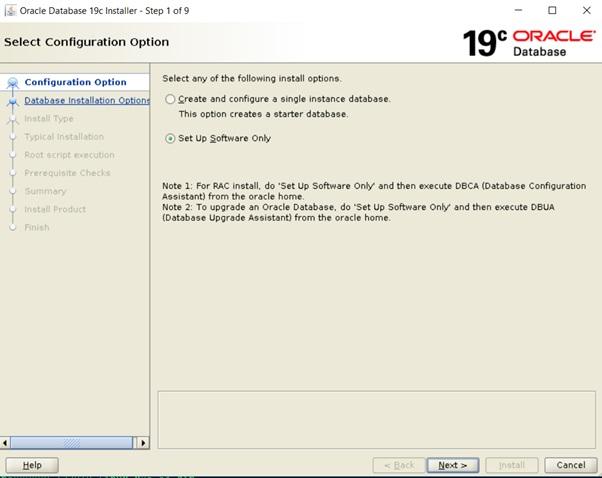
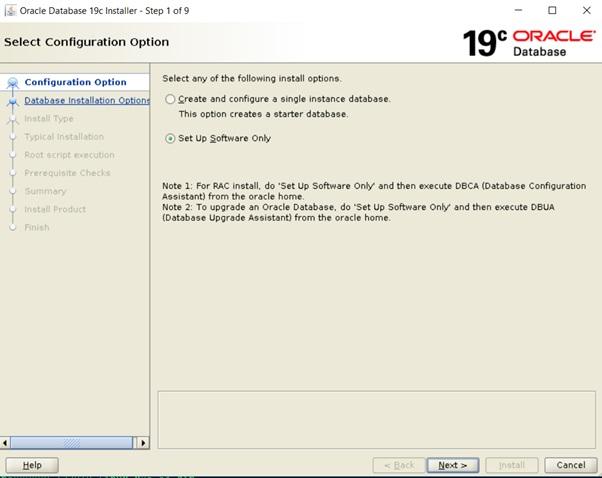
Step 2 :- Click Single instance database installation
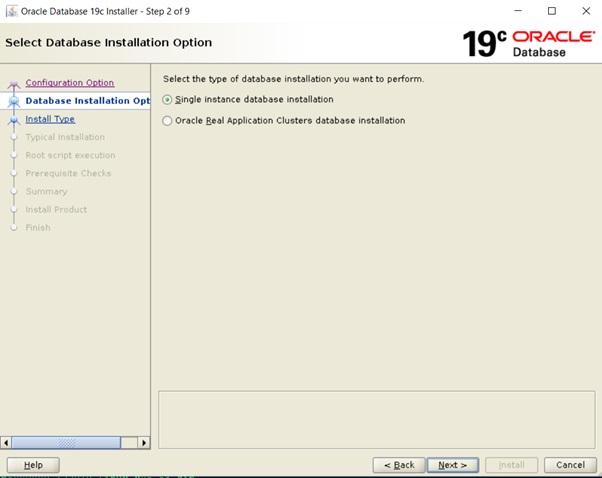
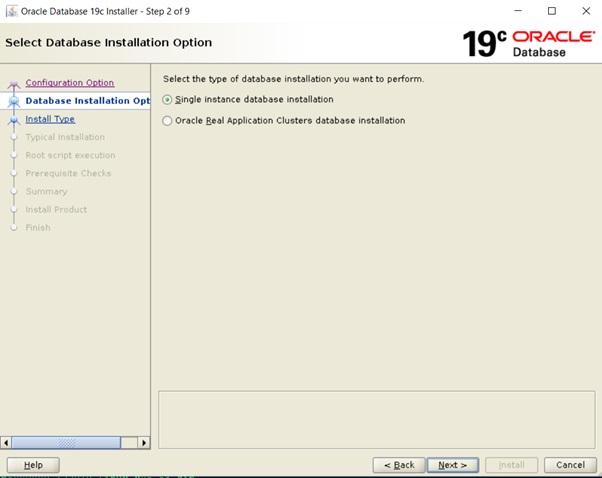
Step 3 :- Click on Enterprise Edition
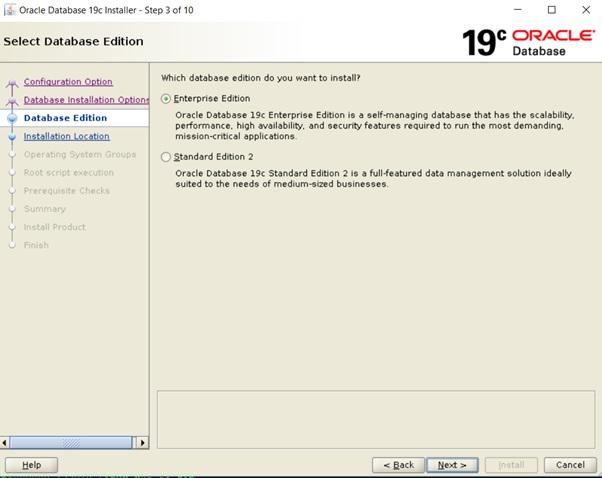
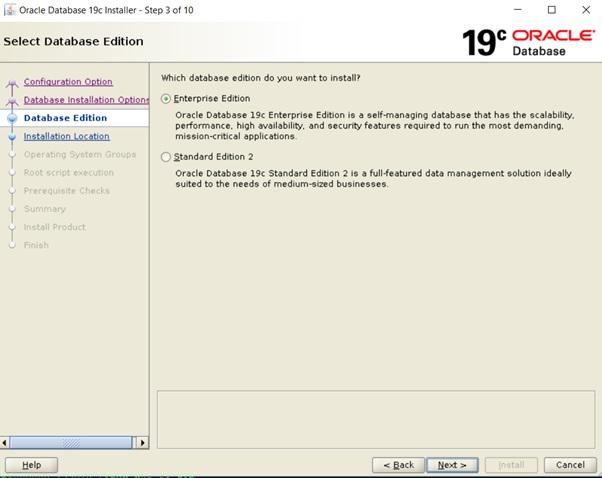
Step 4:- Set the oracle base
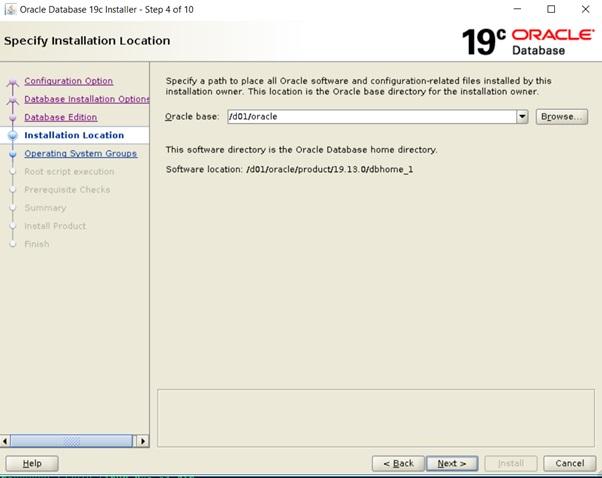
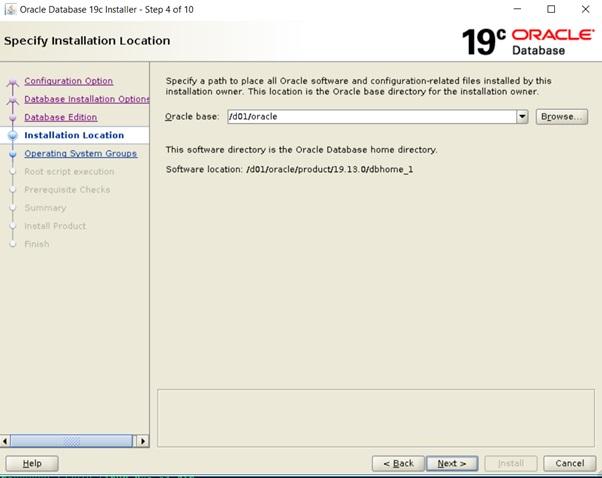
Step 5 :- Select the groups
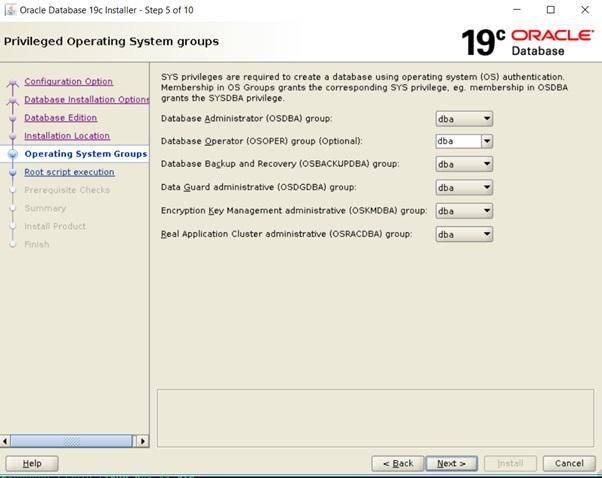
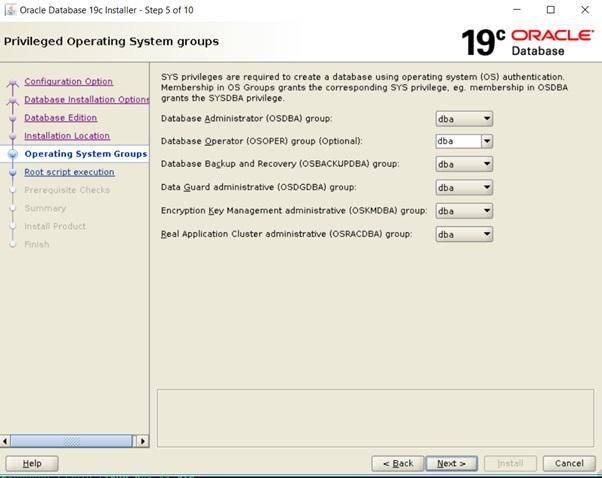
Step 6 :- You can choose either manual run of ‘root.sh’ file or automatic as shown below.
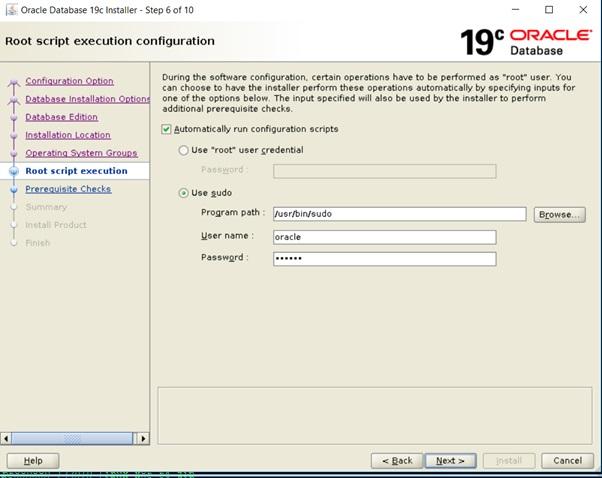
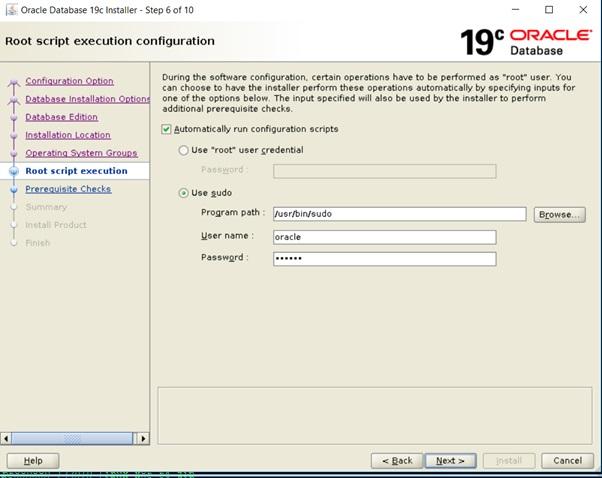
Step7:- Checking configuration
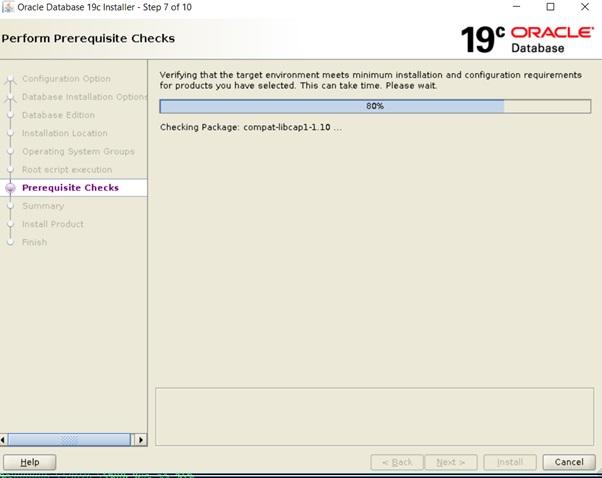
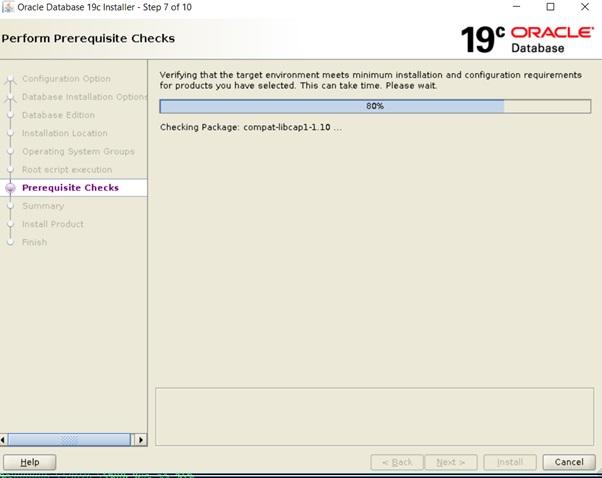
Step 8 :- If all good then this screen will arrive.
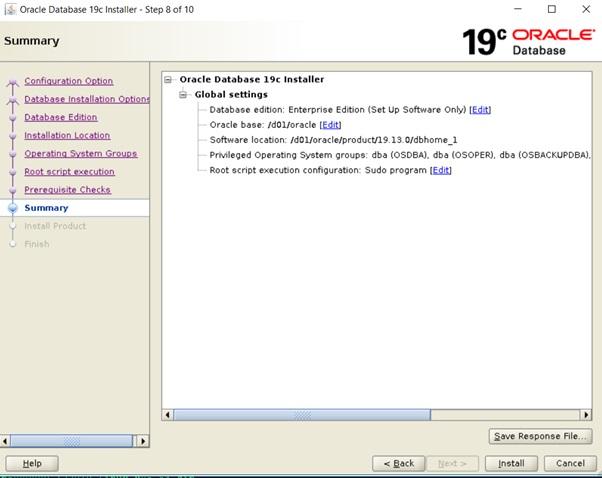
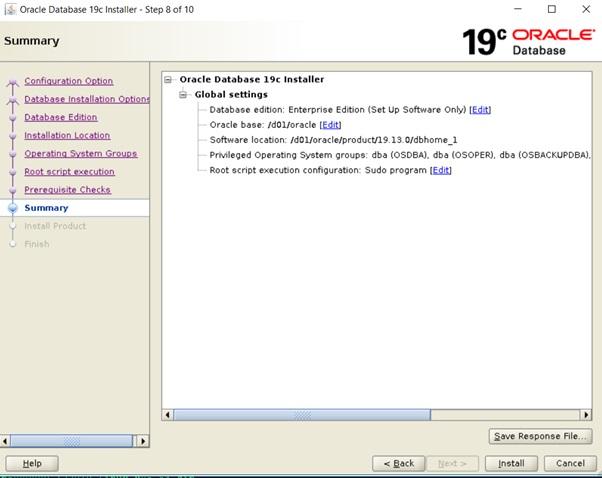
Step 9 :- Installation is in progress
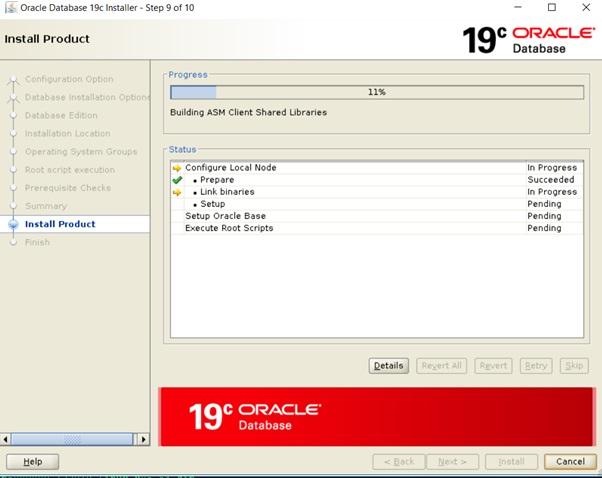
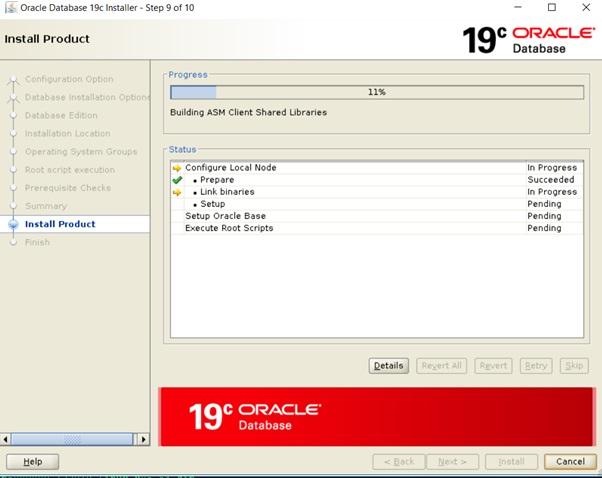
Step 10 :- Installation complete
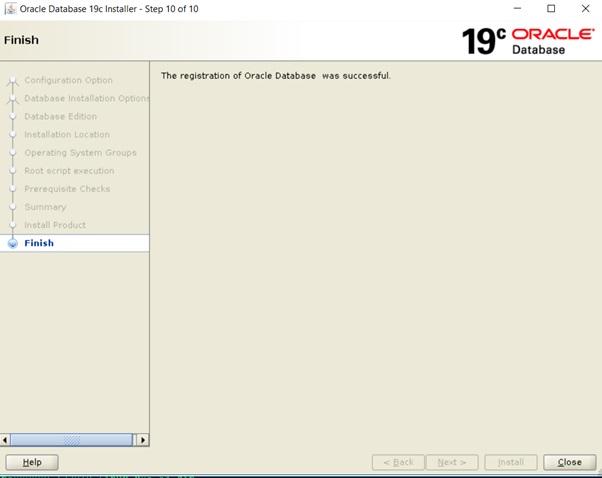
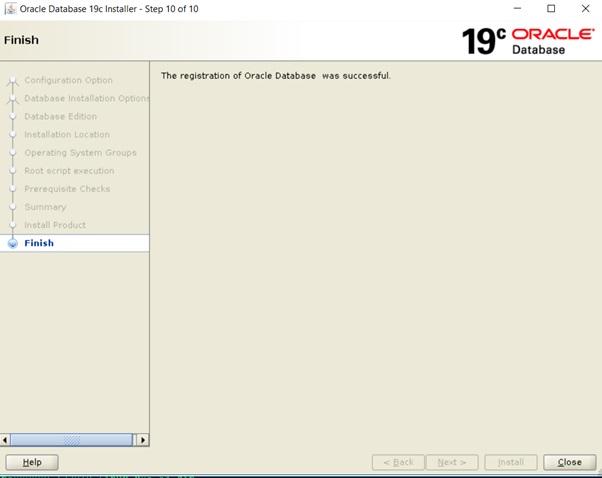
Install OPatch / Version Upgrade
Now we will apply the OPatch to the ORACLE_HOME to make it 19.13.
For this we first need to upgrade the OPatch utility to the latest one.
Rename the old OPatch Utility
cd $ORACLE_HOME
mv OPatch/ OPatch_old
unzip p6880880_122010_Linux-x86-64.zip
Apply the latest OPatch
cd /d01/software
unzip p33192793_190000_Linux-x86-64.zip
$ ls -lrth drwxr-xr-x 5 oracle oracle 81 Oct 15 03:09 33192793 -rw-rw-r-- 1 oracle oracle 1.1M Oct 15 04:40 PatchSearch.xml -rwxrwxr-x 1 oracle oracle 1.4G Feb 3 23:54 p33192793_190000_Linux-x86-64.zip
cd 33192793/
/d01/oracle/product/v.19.13.0.0/OPatch/opatch apply
Oracle Interim Patch Installer version 12.2.0.1.27
Copyright (c) 2022, Oracle Corporation. All rights reserved.
Oracle Home : /d01/oracle/product/19.13.0/dbhome_1
Central Inventory : /home/oracle/oraInventory
from : /d01/oracle/product/19.13.0/dbhome_1/oraInst.loc
OPatch version : 12.2.0.1.27
OUI version : 12.2.0.7.0
Log file location : /d01/oracle/product/19.13.0/dbhome_1/cfgtoollogs/opatch/opatch2022-01-31_09-46-30AM_1.log
Verifying environment and performing prerequisite checks...
OPatch continues with these patches: 33192793
Do you want to proceed? [y|n]
y
User Responded with: Y
All checks passed.
Please shutdown Oracle instances running out of this ORACLE_HOME on the local system.
(Oracle Home = '/d01/oracle/product/19.13.0/dbhome_1')
Is the local system ready for patching? [y|n]
y
User Responded with: Y
Backing up files...
Applying interim patch '33192793' to OH '/d01/oracle/product/19.13.0/dbhome_1'
ApplySession: Optional component(s) [ oracle.network.gsm, 19.0.0.0.0 ] , [ oracle.rdbms.ic, 19.0.0.0.0 ] , [ oracle.rdbms.tg4db2, 19.0.0.0.0 ] , [ oracle.tfa, 19.0.0.0.0 ] , [ oracle.ons.eons.bwcompat, 19.0.0.0.0 ] , [ oracle.oid.client, 19.0.0.0.0 ] , [ oracle.rdbms.tg4ifmx, 19.0.0.0.0 ] , [ oracle.options.olap.api, 19.0.0.0.0 ] , [ oracle.net.cman, 19.0.0.0.0 ] , [ oracle.options.olap, 19.0.0.0.0 ] , [ oracle.rdbms.tg4sybs, 19.0.0.0.0 ] , [ oracle.rdbms.tg4tera, 19.0.0.0.0 ] , [ oracle.ons.cclient, 19.0.0.0.0 ] , [ oracle.rdbms.tg4msql, 19.0.0.0.0 ] , [ oracle.xdk.companion, 19.0.0.0.0 ] , [ oracle.network.cman, 19.0.0.0.0 ] , [ oracle.jdk, 1.8.0.191.0 ] not present in the Oracle Home or a higher version is found.
Patching component oracle.perlint, 5.28.1.0.0...
Patching component oracle.rdbms.locator, 19.0.0.0.0...
Post successful completion of patching you will get the below message –


This way you can conclude that your patching is successful.
Conclusion
The above article has provided you with enough information about how to install Oracle 19C on Linux. The step-by-step guide is specially provided to help beginners understand the process and start testing the different processes in their environment. Please let us know if you have any suggestions.
Share this:
- Click to share on Facebook (Opens in new window) Facebook
- Click to share on LinkedIn (Opens in new window) LinkedIn
- Click to share on X (Opens in new window) X
- Click to share on Pinterest (Opens in new window) Pinterest
- Click to share on Telegram (Opens in new window) Telegram
- Click to share on WhatsApp (Opens in new window) WhatsApp
