Red Hat Linux (6.6)
Index
Oracle 11G Installation Steps in Red hat Linux(6.6)
Step 1:-
Check for proper rpm installed or not by using rpm –q |grep <rpm name>.
List of all RPM’s needed-
binutils-2.20.51.0.2-5.11.el6 (x86_64)
compat-libstdc++-33-3.2.3-69.el6 (x86_64)
glibc-2.12-1.7.el6 (x86_64)
ksh-*.el6 (x86_64) <== any version of ksh is acceptable
libaio-0.3.107-10.el6 (x86_64)
libgcc-4.4.4-13.el6 (x86_64)
libstdc++-4.4.4-13.el6 (x86_64)
make-3.81-19.el6 (x86_64)
compat-libcap1-1.10-1 (x86_64)
gcc-4.4.4-13.el6 (x86_64)
gcc-c++-4.4.4-13.el6 (x86_64)
glibc-devel-2.12-1.7.el6 (x86_64)
libaio-devel-0.3.107-10.el6 (x86_64)
libstdc++-devel-4.4.4-13.el6 (x86_64)
sysstat-9.0.4-11.el6 (x86_64)
New set:
binutils-2.20.51.0.2-5.11.el6 (x86_64)
compat-libcap1-1.10-1 (x86_64)
compat-libstdc++-33-3.2.3-69.el6 (x86_64)
compat-libstdc++-33-3.2.3-69.el6.i686
gcc-4.4.4-13.el6 (x86_64)
gcc-c++-4.4.4-13.el6 (x86_64)
glibc-2.12-1.7.el6 (i686)
glibc-2.12-1.7.el6 (x86_64)
glibc-devel-2.12-1.7.el6 (x86_64)
glibc-devel-2.12-1.7.el6.i686
ksh
libgcc-4.4.4-13.el6 (i686)
libgcc-4.4.4-13.el6 (x86_64)
libstdc++-4.4.4-13.el6 (x86_64)
libstdc++-4.4.4-13.el6.i686
libstdc++-devel-4.4.4-13.el6 (x86_64)
libstdc++-devel-4.4.4-13.el6.i686
libaio-0.3.107-10.el6 (x86_64)
libaio-0.3.107-10.el6.i686
libaio-devel-0.3.107-10.el6 (x86_64)
libaio-devel-0.3.107-10.el6.i686
make-3.81-19.el6
sysstat-9.0.4-11.el6 (x86_64)
Step 2:-
Then we need to check for Kernel Parameter. The minimum value for the same is listed below-
cat /etc/sysctl.conf—–this file needs to change and after change run below command
sysctl -p
Kernel Parameter Settings -
kernel.shmall = 4294967296
kernel.shmmax = 68719476736
kernel.shmmni = 4096
kernel.sem = 250 32000 100 128
fs.file-max = 6815744
fs.aio-max-nr = 1048576
net.ipv4.ip_local_port_range = 9000 65500
net.core.rmem_default = 262144
net.core.rmem_max = 4194304
net.core.wmem_default = 262144
net.core.wmem_max = 1048576
Step 3:-
Then add the following settings to /etc/security/limits.conf
oracle soft nproc 2047
oracle hard nproc 16384
oracle soft nofile 1024
oracle hard nofile 65536
Step 4:-
Then verify the latest version of PAM is loaded, then add or edit the following line in the /etc/pam.d/login file, if it does not already exist:
session required pam_limits.so
Step 5:-
User Creation:-
# useradd -g dba oracle
# groupadd dba
# id oracle
# passwd oracle [to set the password]
# cat /etc/passwd|grep -i oracle
# cat /etc/group|grep -i dba
For deletion –
# userdel -r oracle
Step 6:-
Then we need to create the filesystem-
# mkdir oracle
# chmod 775 oracle
# chown -R oracle:dba oracle
&
# mkdir oradba
# chmod 775 oradba
# chown -R oracle:dba oradba
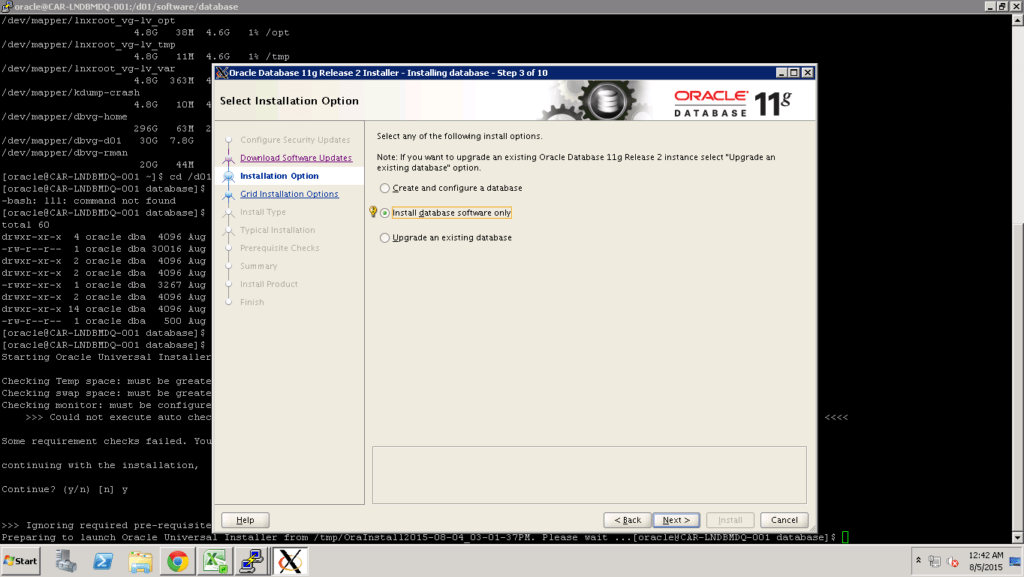
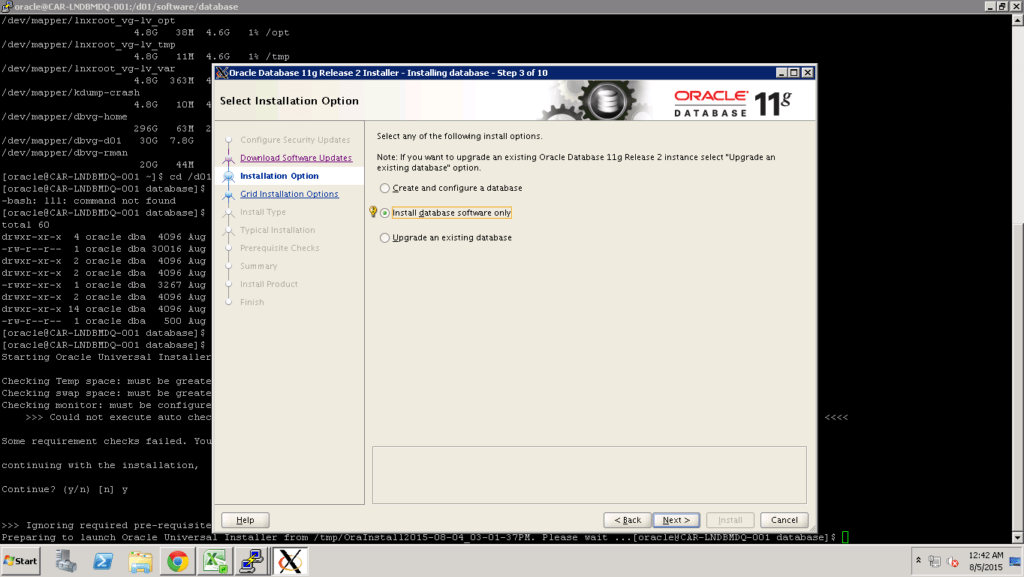
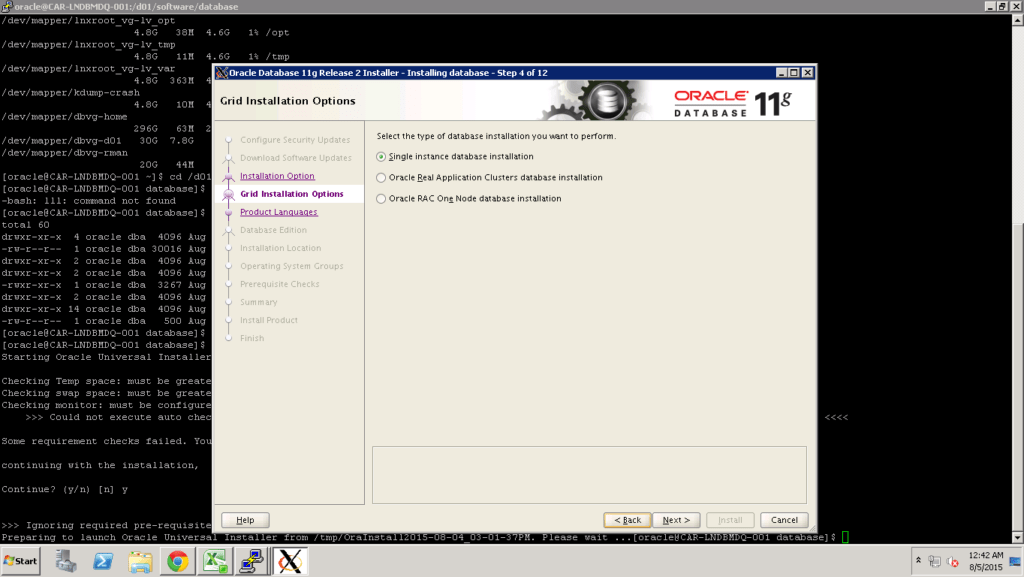
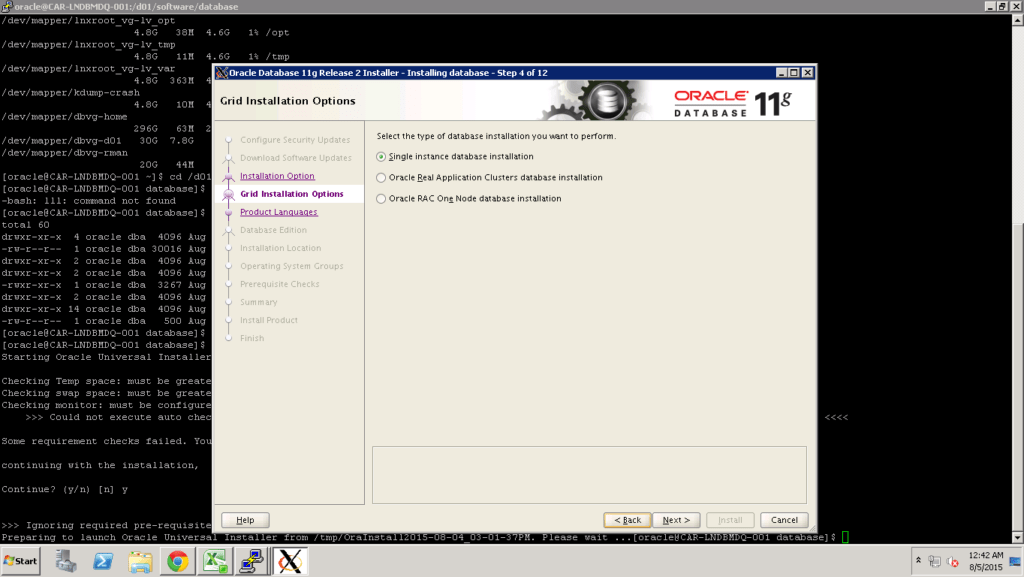
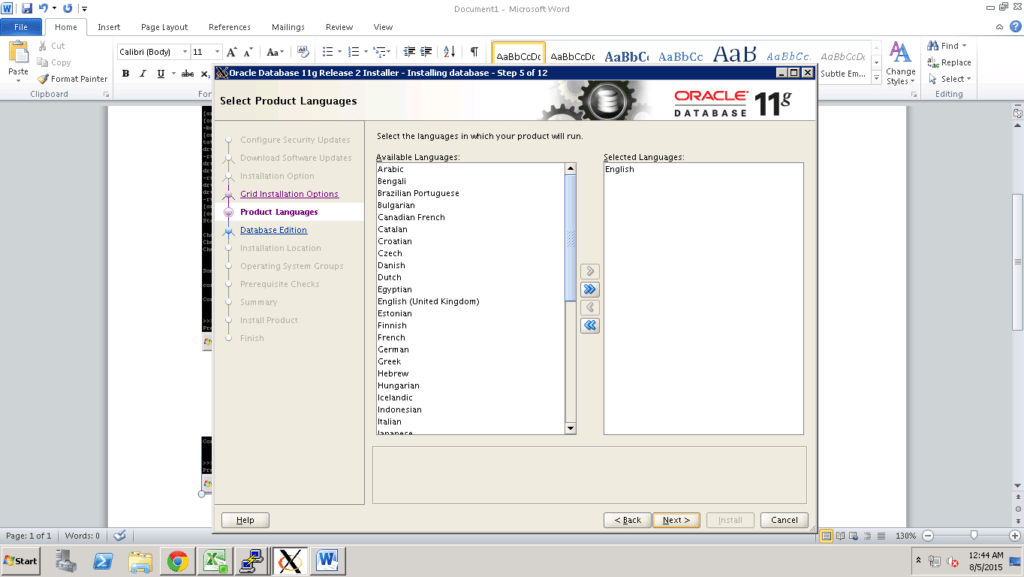
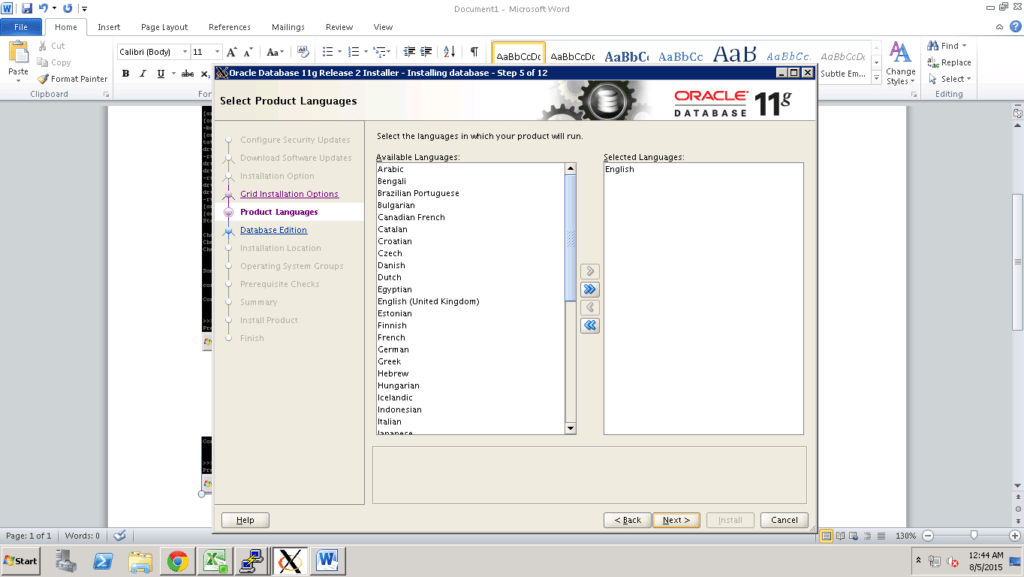
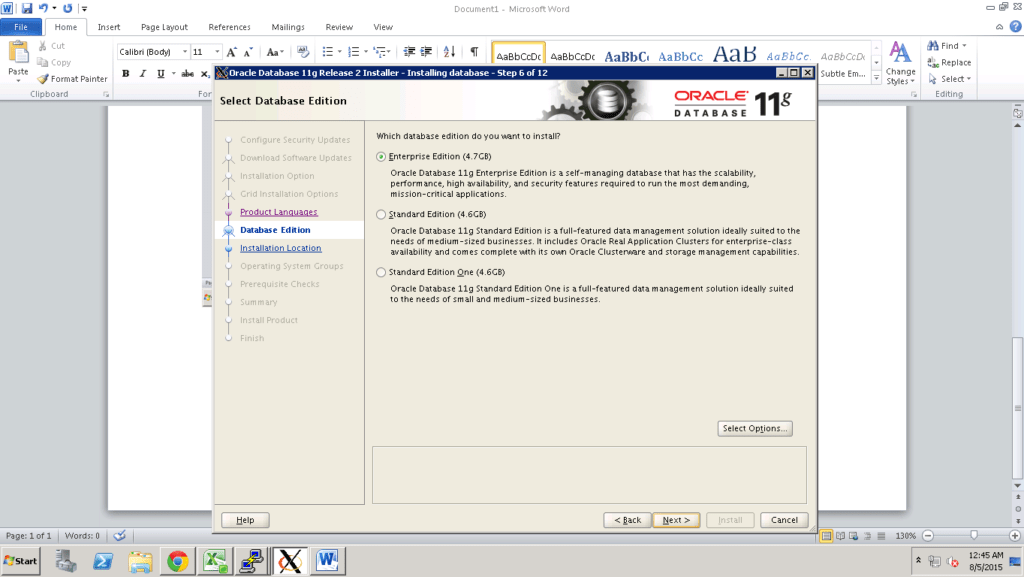
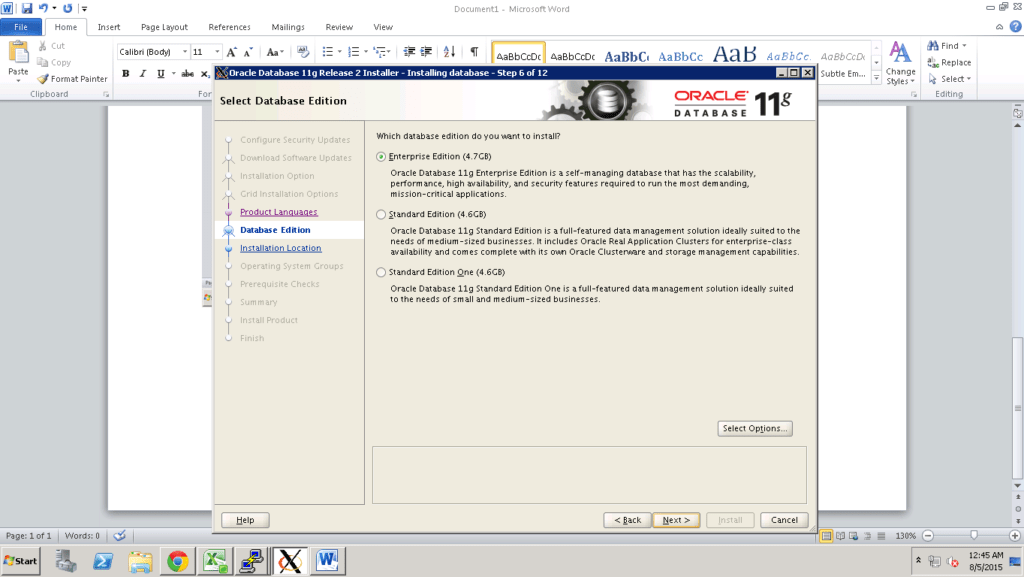
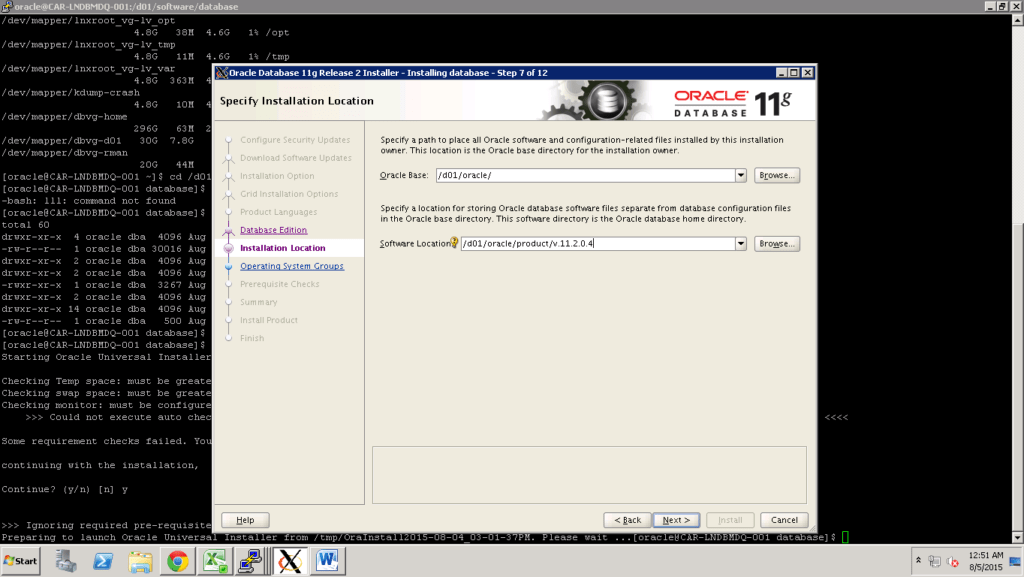
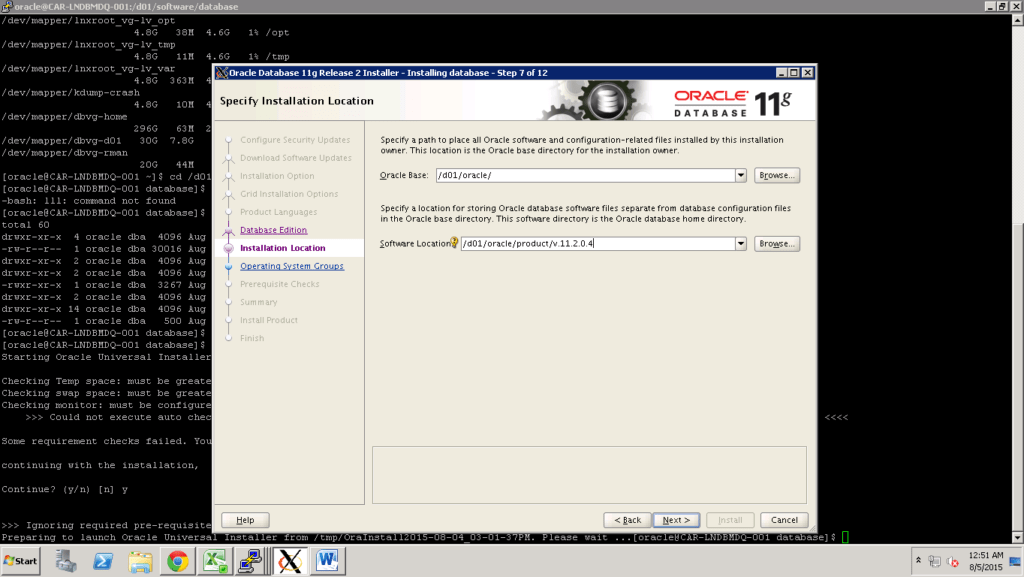
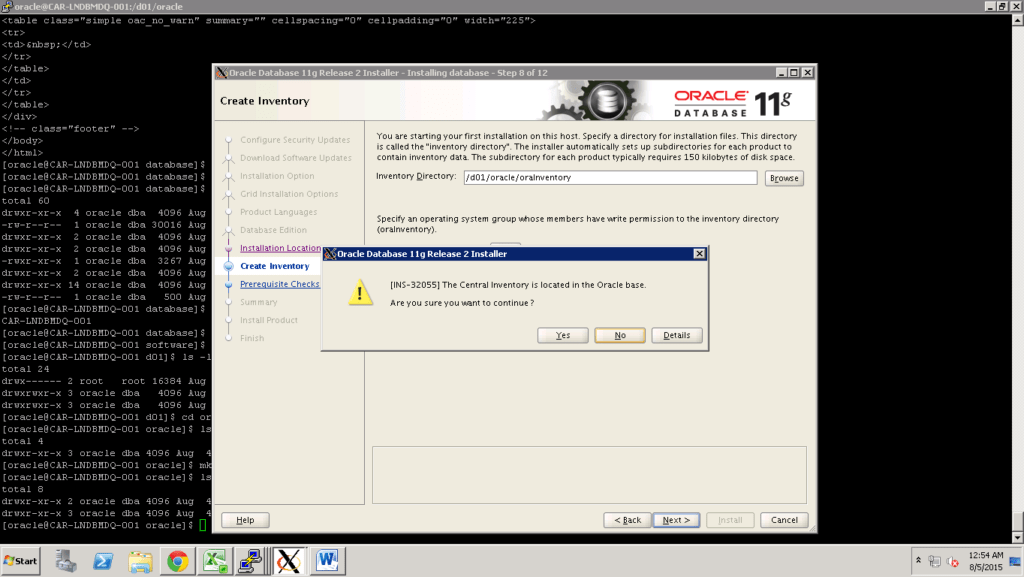
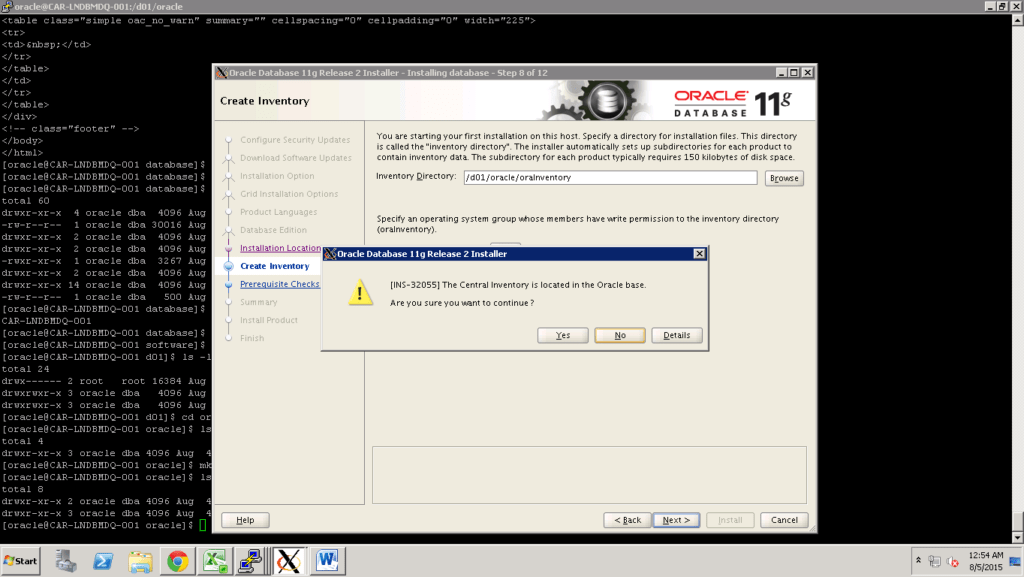
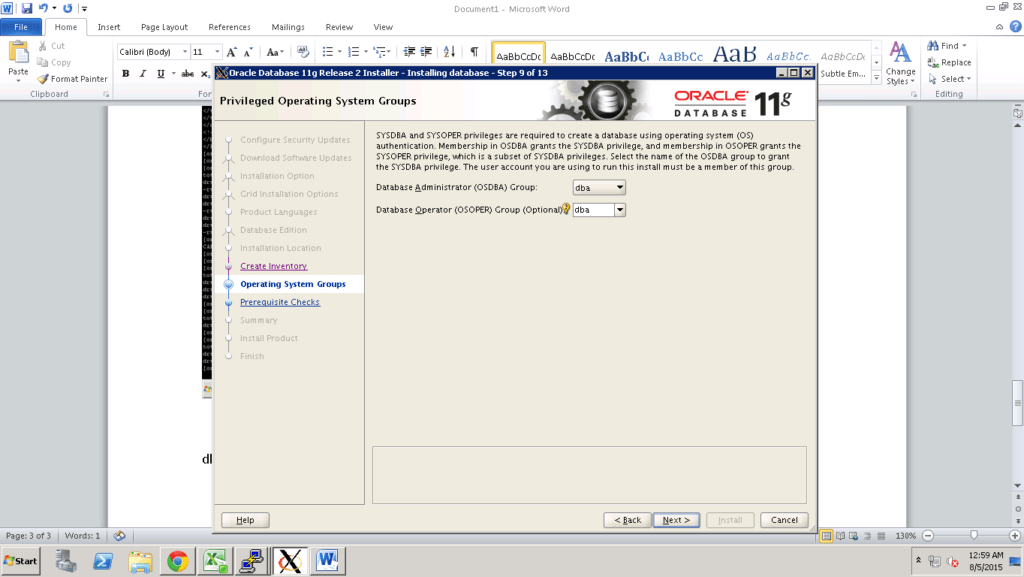
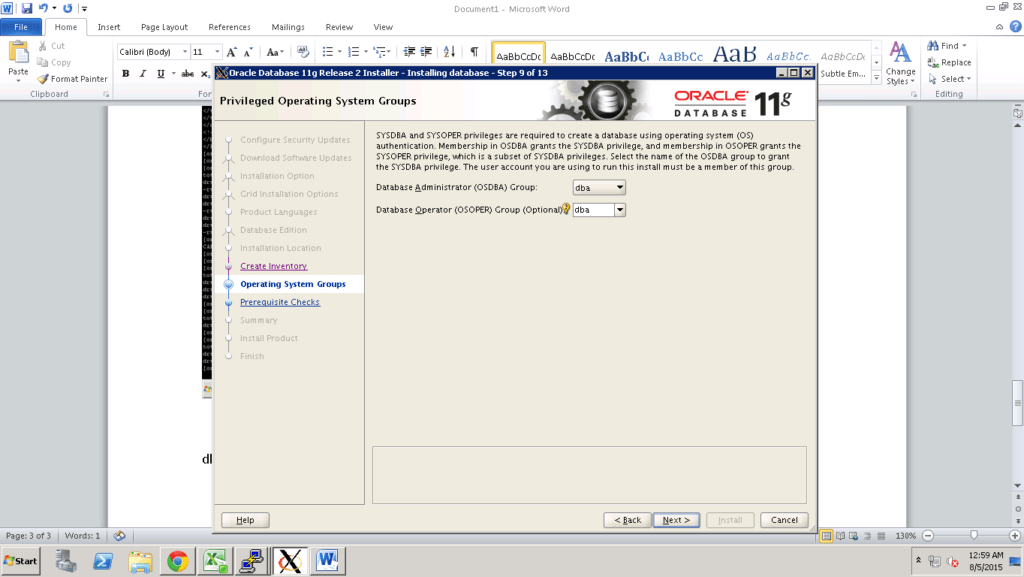
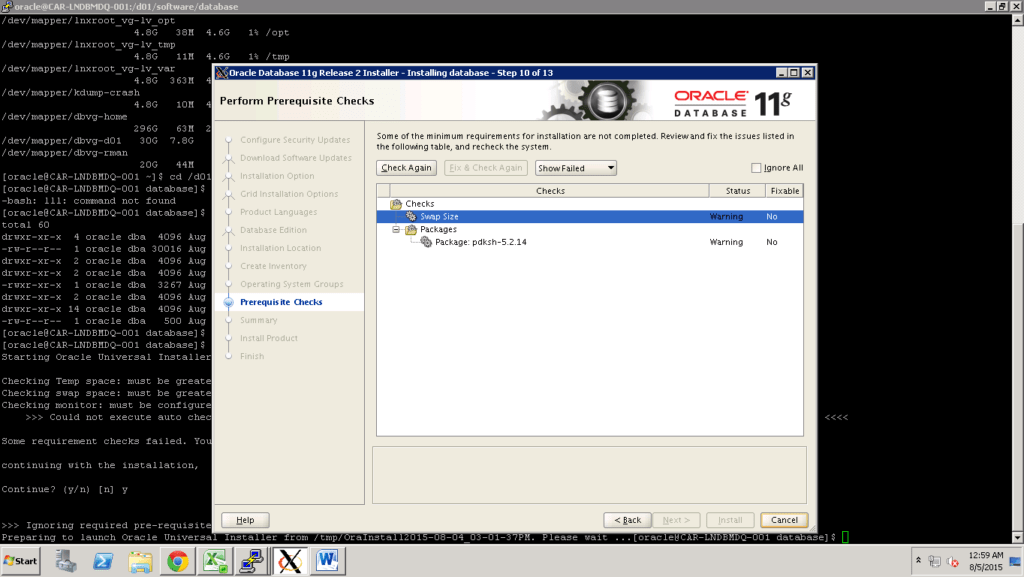
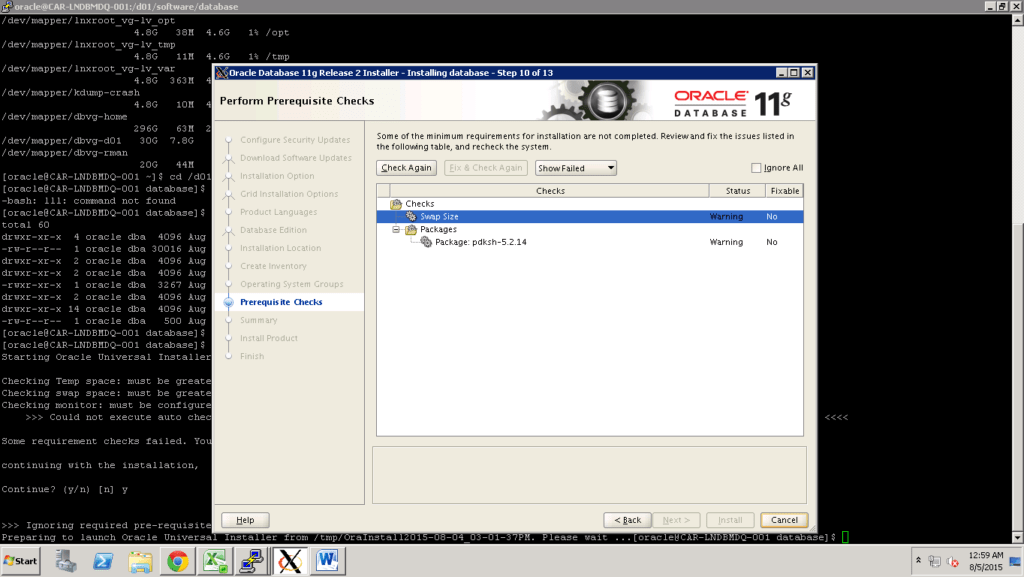
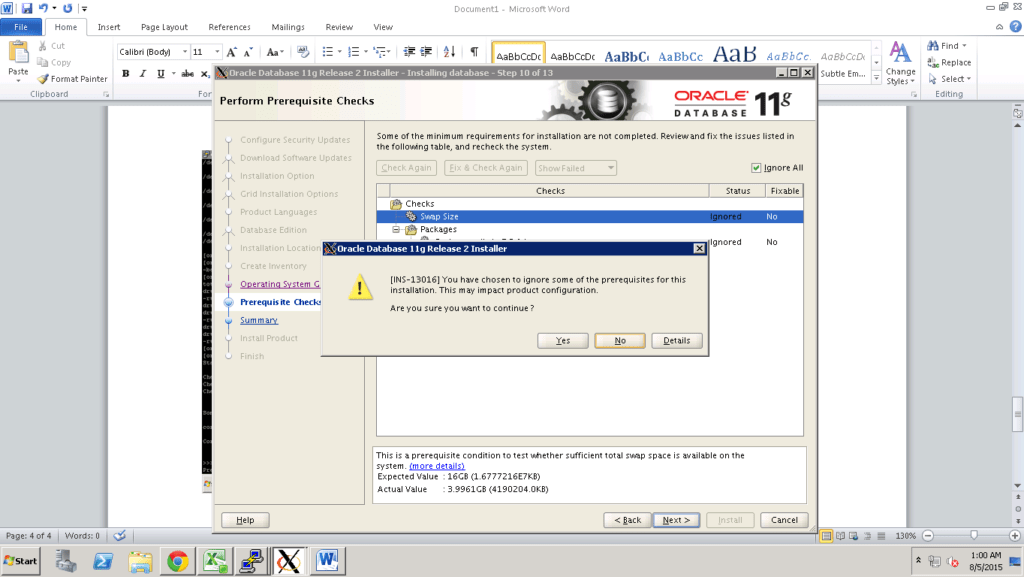
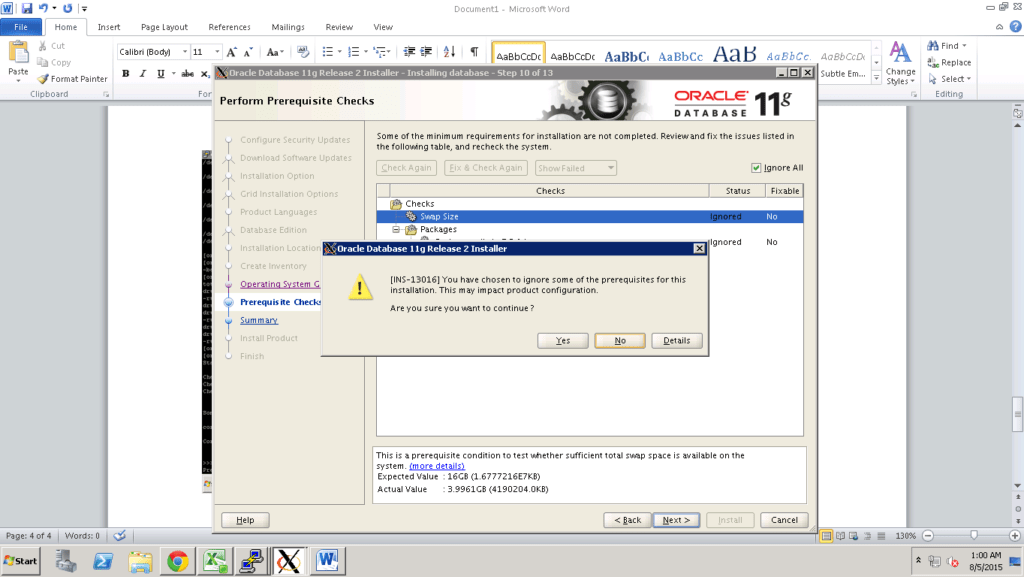
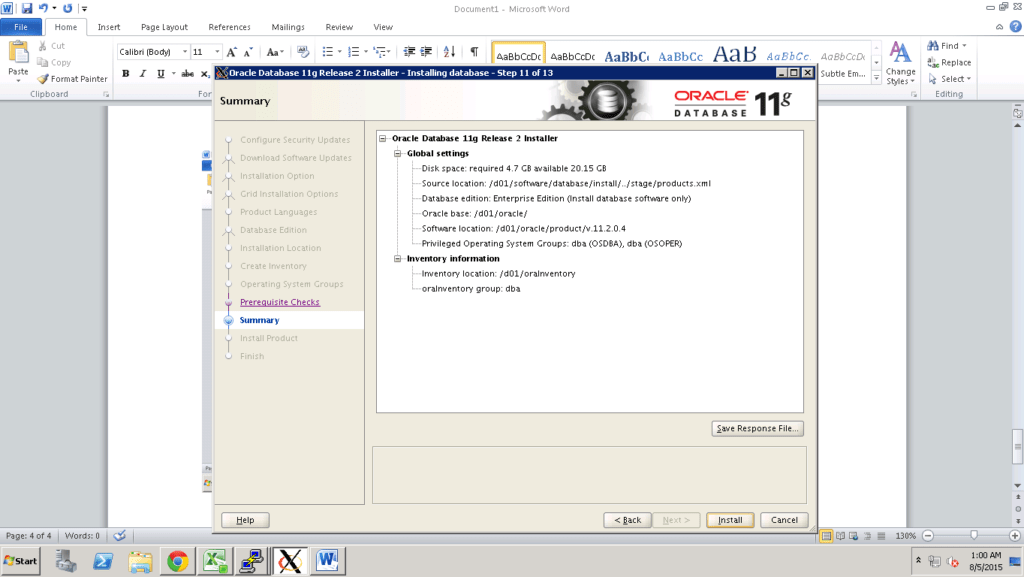
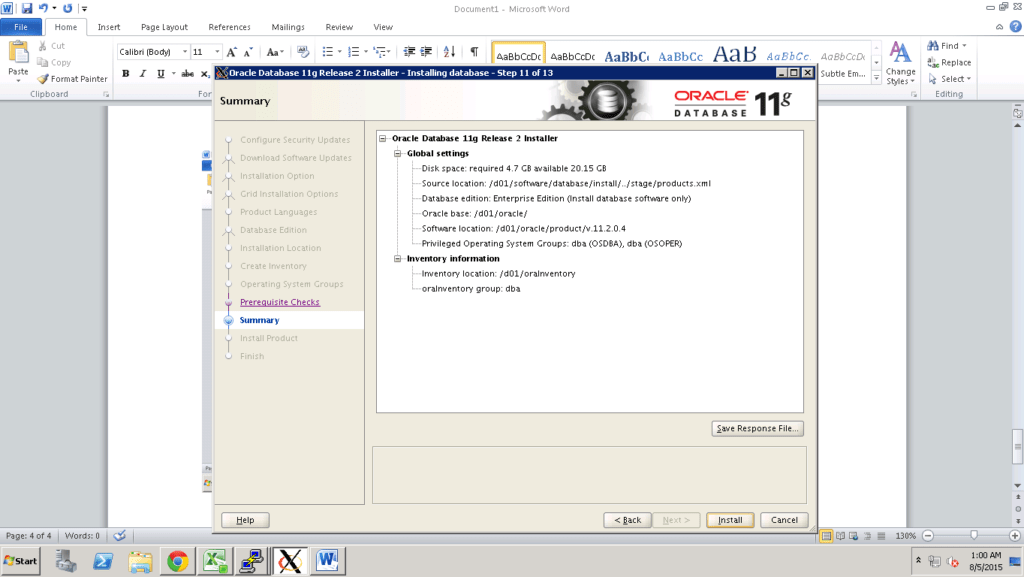
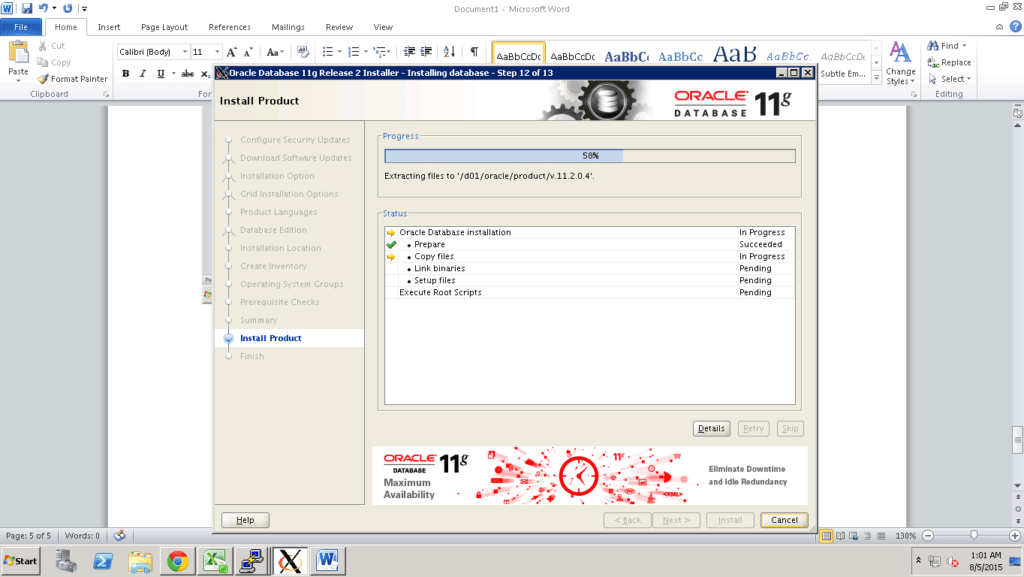
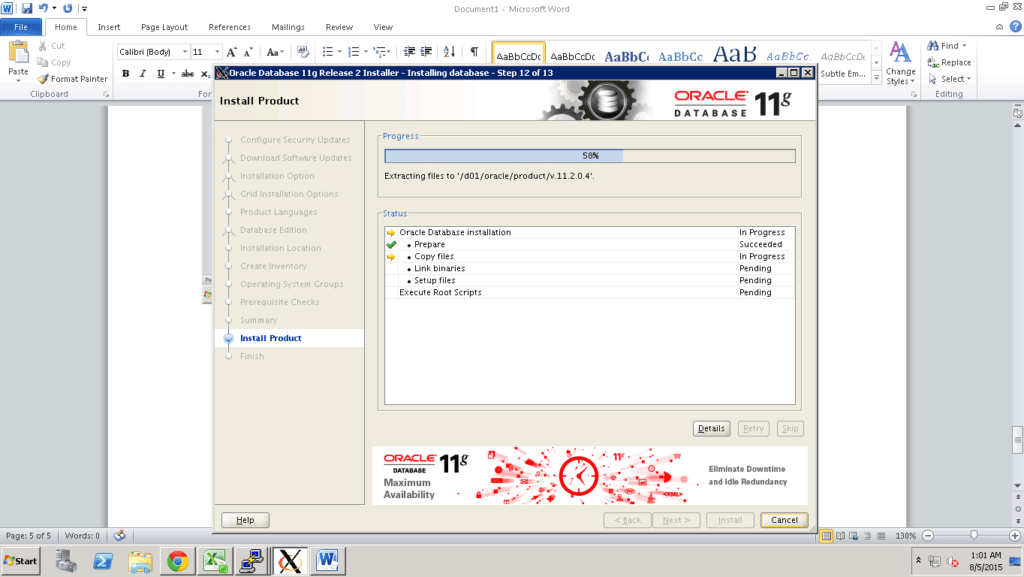
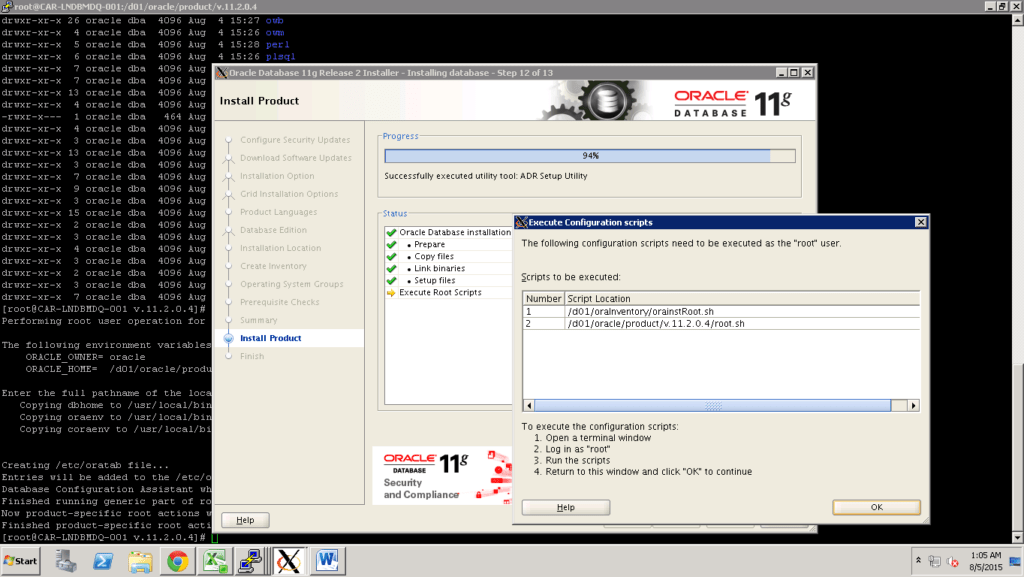
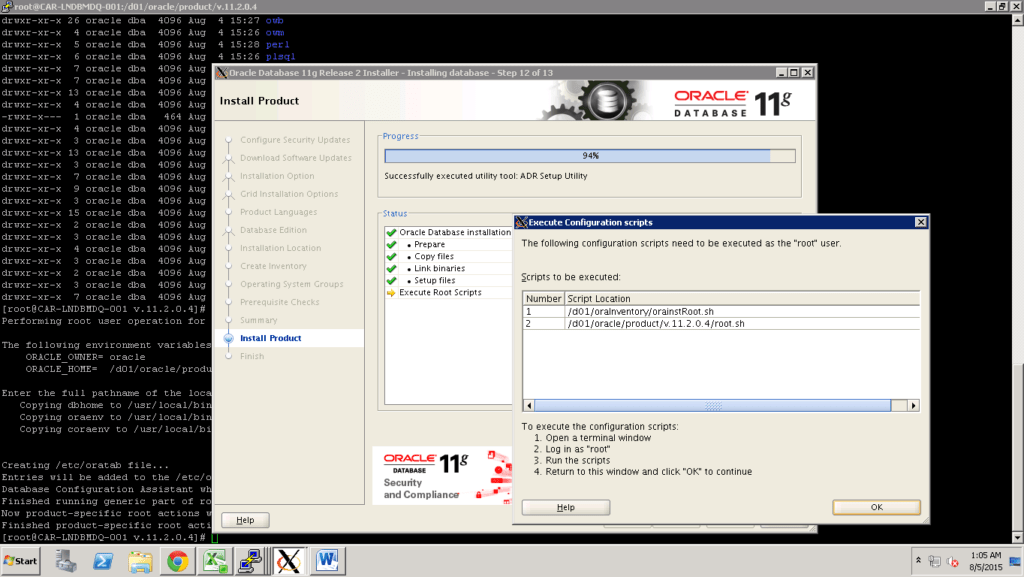
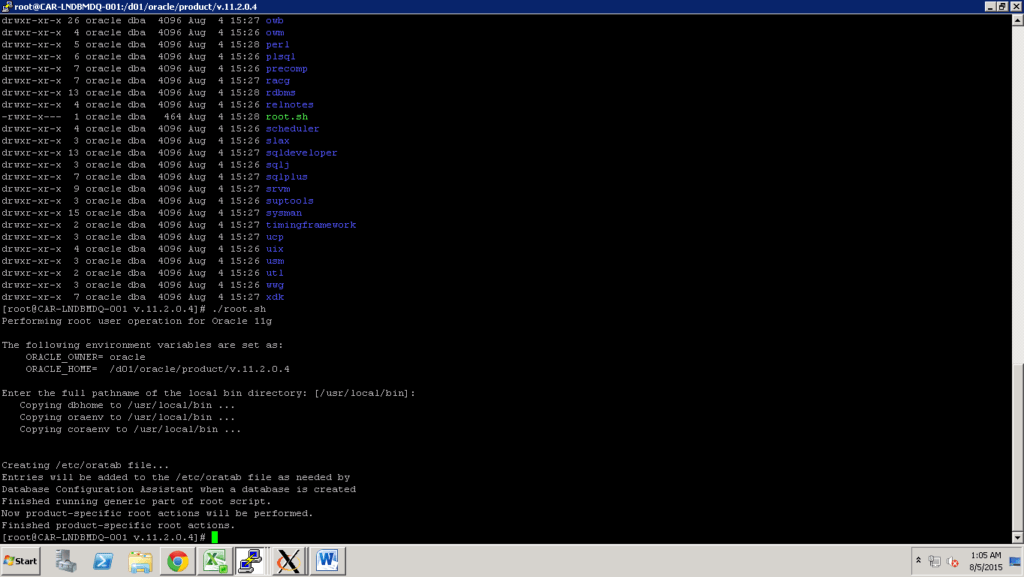
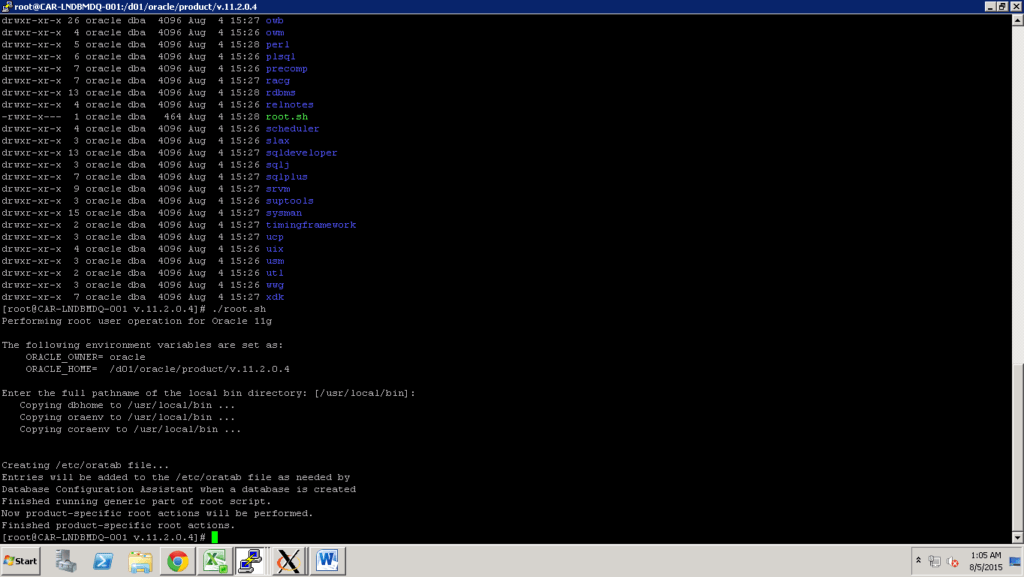
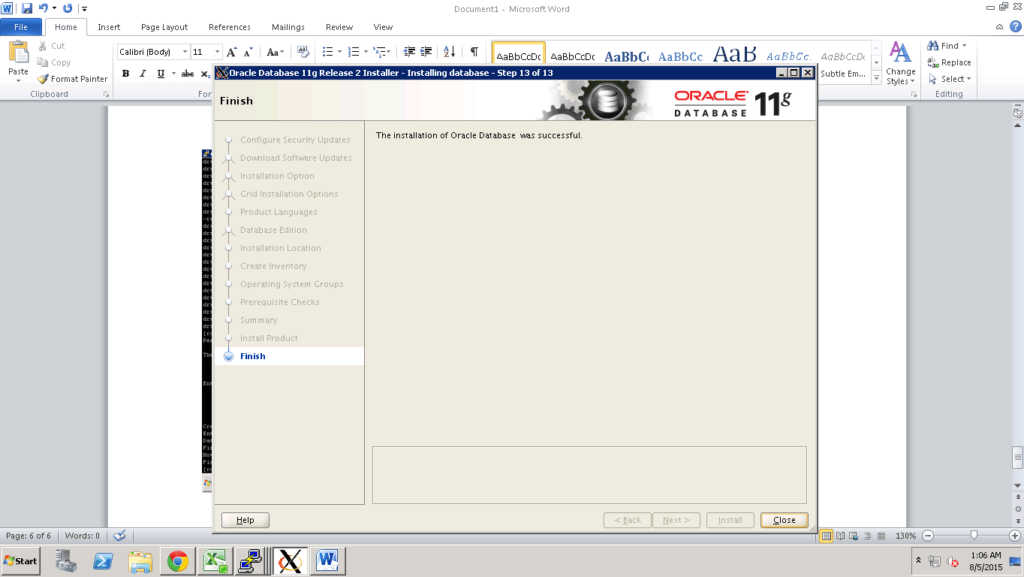
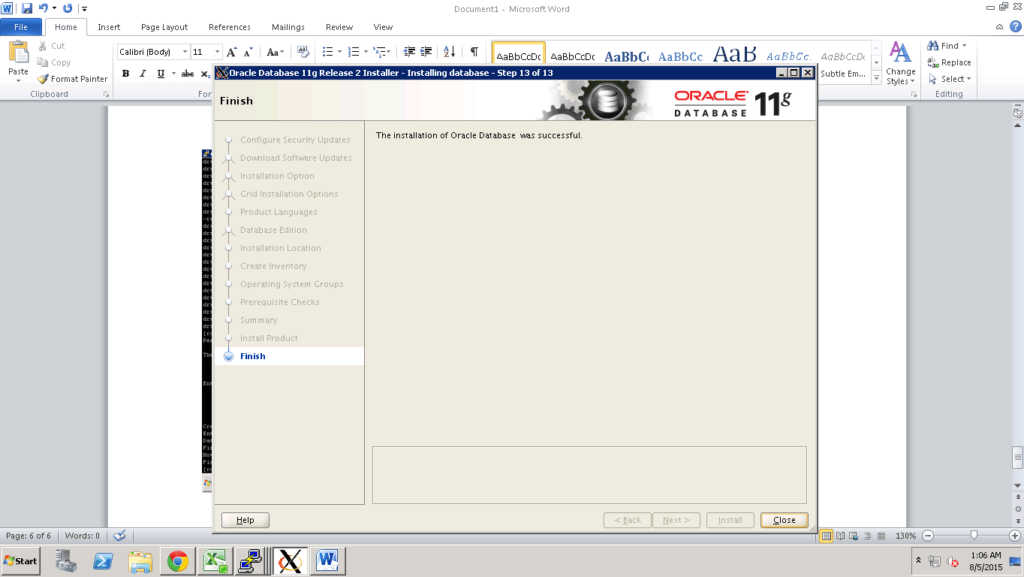
export DISPLAY=10.201.64.102:0.0
export ORACLE_HOME=/d01/oracle/product/v.11.2.0.4/
export PATH=$ORACLE_HOME/bin:$ORACLE_HOME/lib:/usr/ccs/bin:/usr/bin:/usr/local/bin:/opt/bin:/usr/sbin/:/sbin:/bin:.
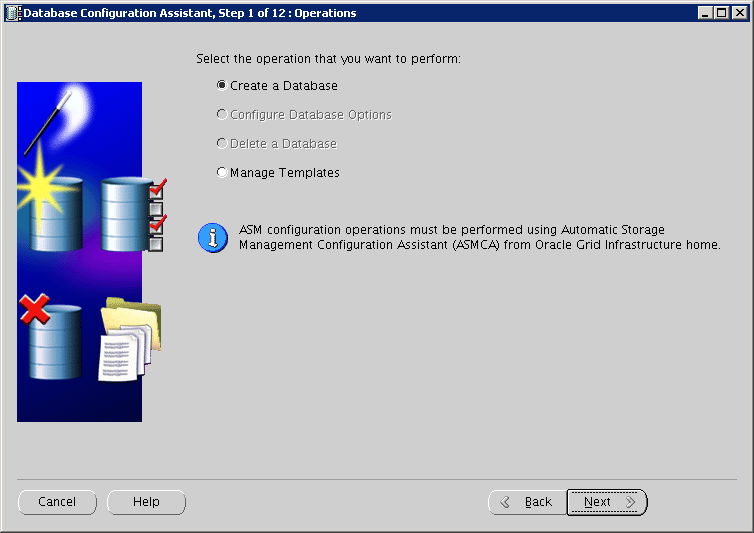
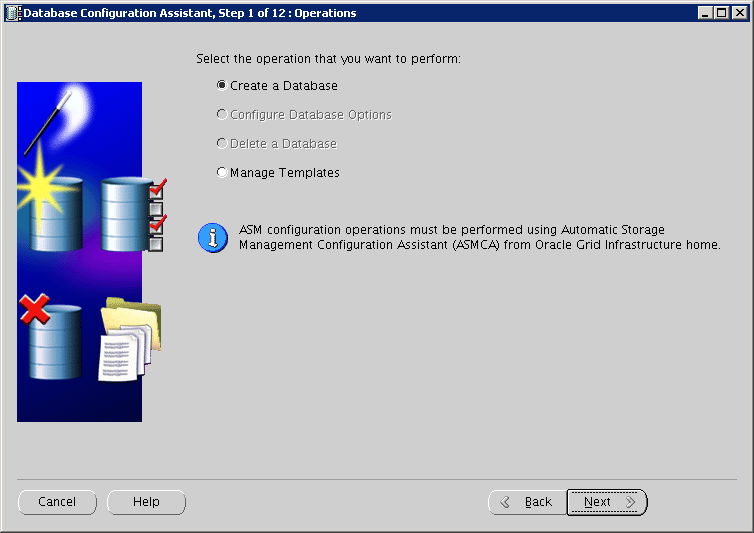
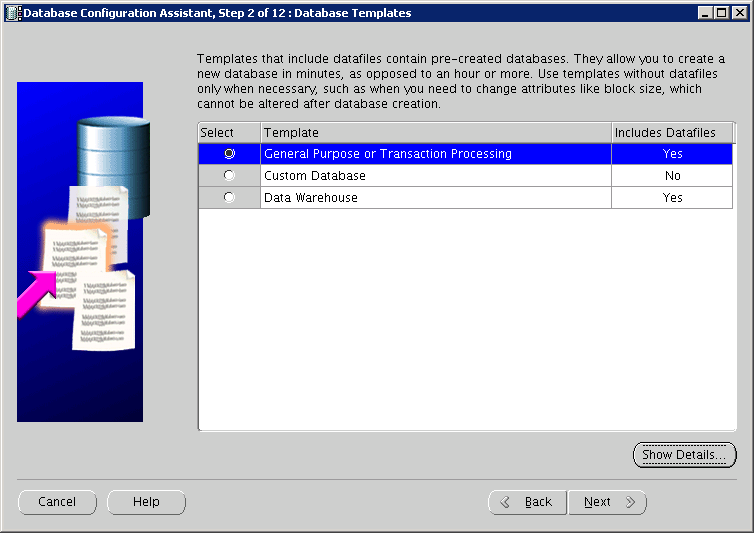
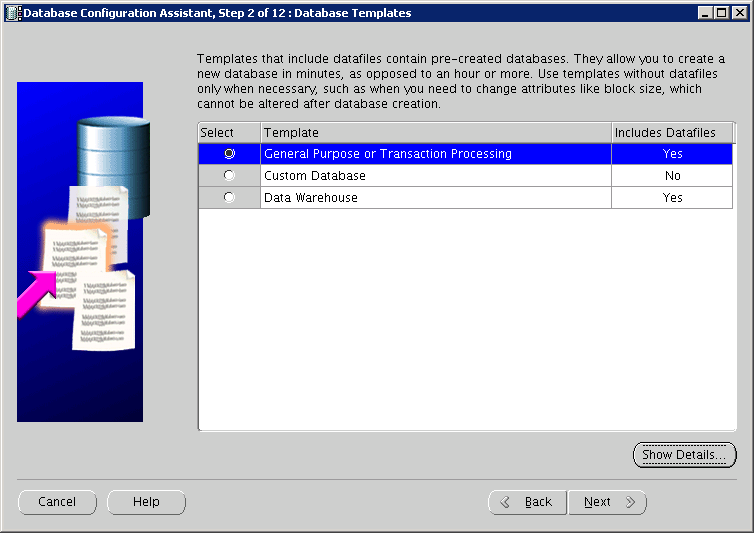
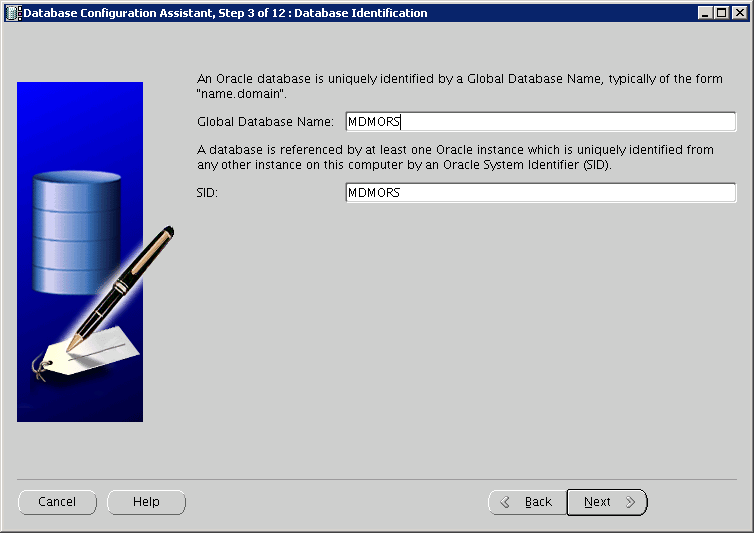
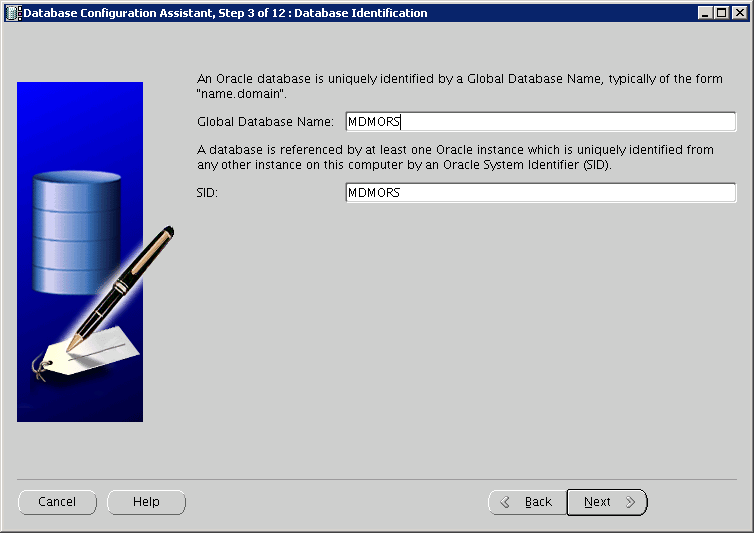
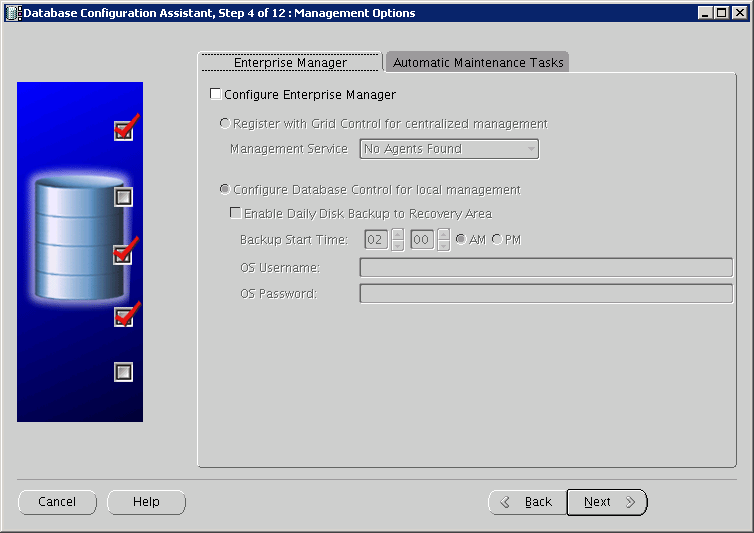
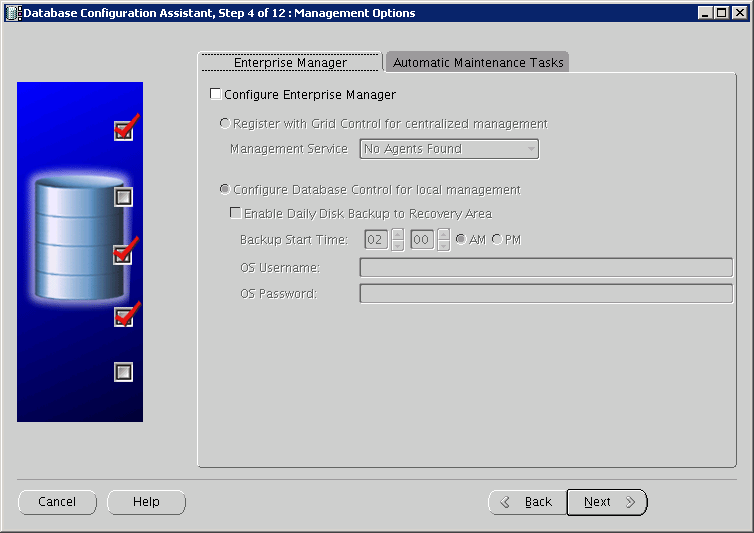
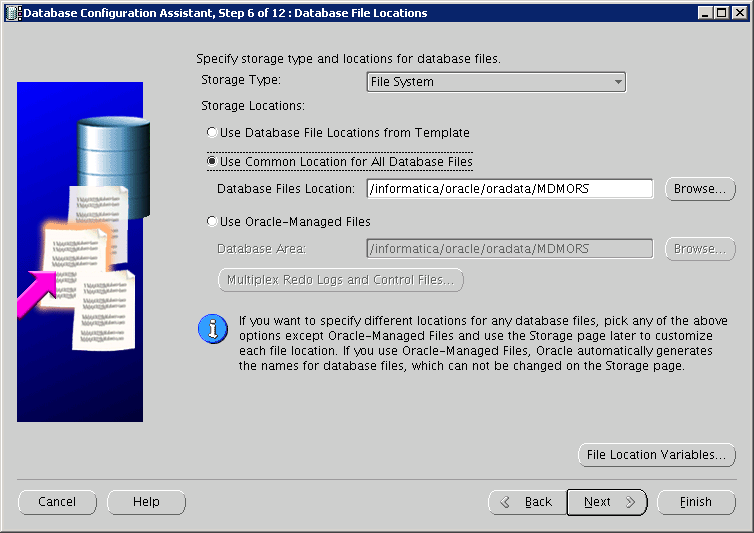
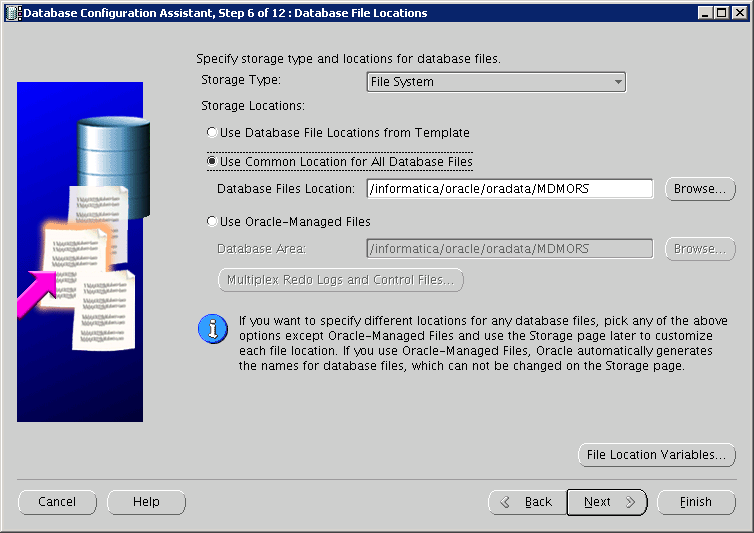
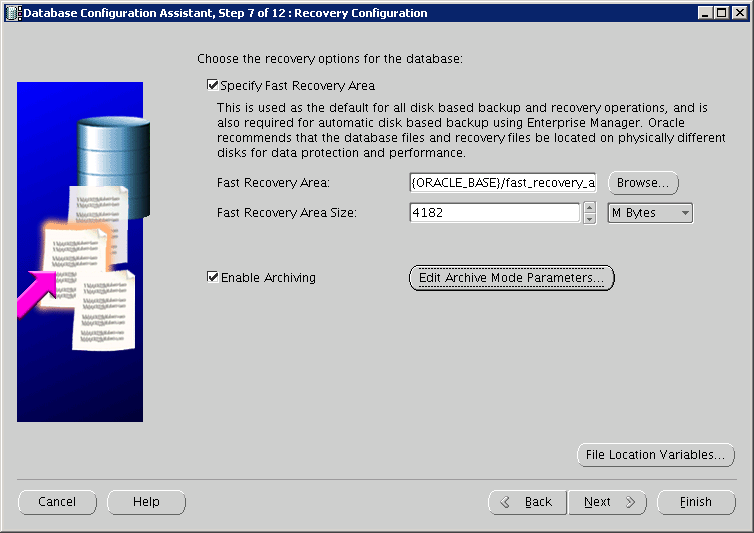
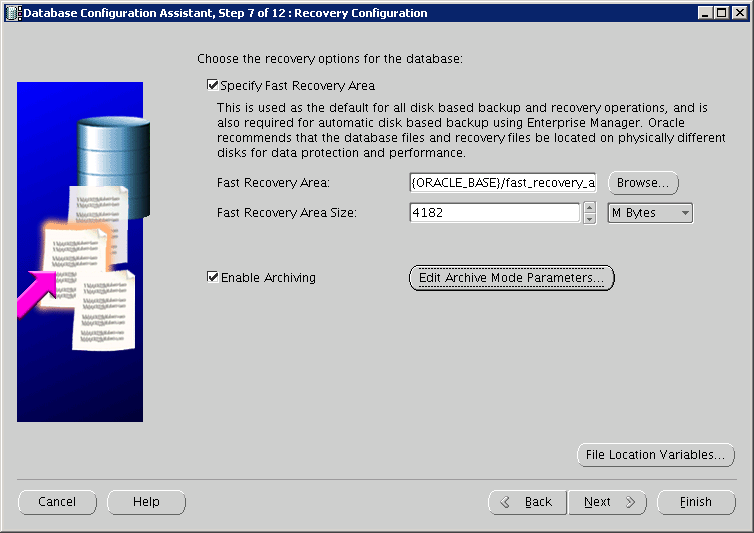
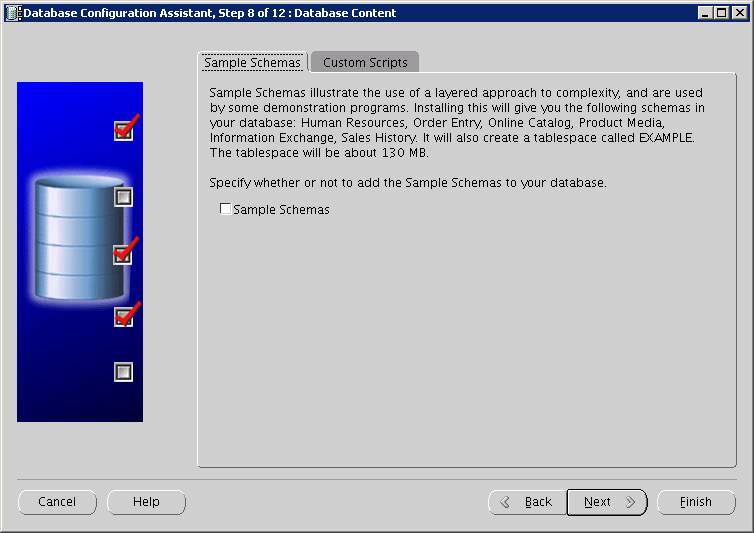
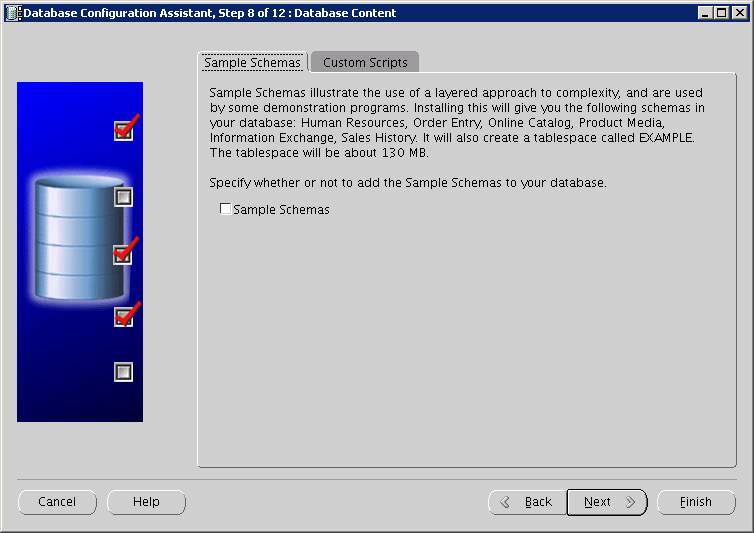
Share this:
- Click to share on Facebook (Opens in new window) Facebook
- Click to share on LinkedIn (Opens in new window) LinkedIn
- Click to share on X (Opens in new window) X
- Click to share on Pinterest (Opens in new window) Pinterest
- Click to share on Telegram (Opens in new window) Telegram
- Click to share on WhatsApp (Opens in new window) WhatsApp
